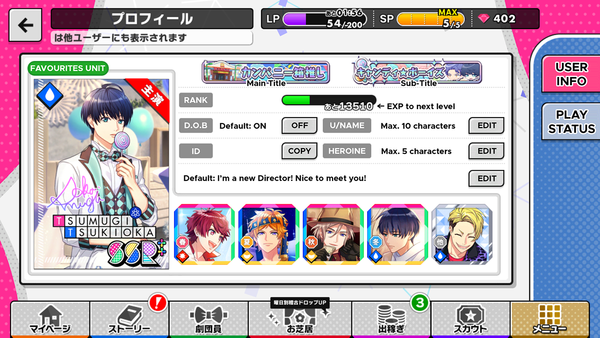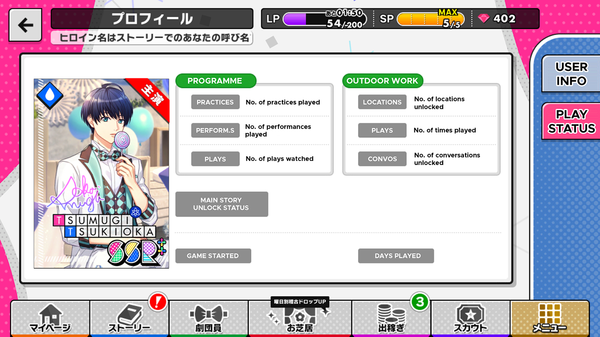Difference between revisions of "User Account"
From A3! Wiki
m |
m (→Restoring your data) |
||
| (2 intermediate revisions by 2 users not shown) | |||
| Line 13: | Line 13: | ||
==Backing up your data== | ==Backing up your data== | ||
| − | You can back up your data in two ways: | + | You can back up your data in two ways from Menu > Data Transfer (データ引継ぎ): |
| − | + | ||
| − | + | ===1. Twitter Backup (バックアップ)=== | |
| + | * Click on the pink button that says 'Backup with Twitter' (Twitterでバックアップ). | ||
| + | * Follow the prompts on the pop-up screen to authorize access to your Twitter account. The prompts should pop up in your system language. | ||
| + | |||
| + | ===2. Transfer Code (コード発行)=== | ||
| + | * Generate a transfer code. You use this code together with your 8-digit user ID (ユーザーID). | ||
| + | * A single transfer code is valid for multiple transfers. You can regenerate the code once per day by pressing 'Regenerate' (再発行) and then the pink 'Yes' (はい) button on the confirmatory pop-up, but only the most recent code generated will be valid. | ||
| + | * You can copy your code by pressing the copy (コピー) button to the right of your transfer code. You can also email your code and user ID to yourself by pressing 'Send by email' (メールで送信). | ||
==Restoring your data== | ==Restoring your data== | ||
Latest revision as of 08:29, 26 September 2020
Your user account is tied to your in-game data.
Contents
Profile[edit]
Notes:
- The cards shown are from your Favourites Unit. You can tap any of the icons to set them as the main card.
- The default heroine name is Izumi.
- You cannot change your D.O.B once you have set it. It is used to control monthly expenditure for minors.
- You can change the Titles shown from Menu > Titles.
Data Transfer[edit]
Backing up your data[edit]
You can back up your data in two ways from Menu > Data Transfer (データ引継ぎ):
1. Twitter Backup (バックアップ)[edit]
- Click on the pink button that says 'Backup with Twitter' (Twitterでバックアップ).
- Follow the prompts on the pop-up screen to authorize access to your Twitter account. The prompts should pop up in your system language.
2. Transfer Code (コード発行)[edit]
- Generate a transfer code. You use this code together with your 8-digit user ID (ユーザーID).
- A single transfer code is valid for multiple transfers. You can regenerate the code once per day by pressing 'Regenerate' (再発行) and then the pink 'Yes' (はい) button on the confirmatory pop-up, but only the most recent code generated will be valid.
- You can copy your code by pressing the copy (コピー) button to the right of your transfer code. You can also email your code and user ID to yourself by pressing 'Send by email' (メールで送信).
Restoring your data[edit]
You can restore your data from the title screen by pressing the 引継ぎ at the top-right corner of the screen. If you have freshly installed the app, tapping the screen will prompt you to either start a new account or restore your data.
Transferred:
- User profile
- Card data
- Play data
- Items
Not transferred between different operating systems:
- Dias
- User preferences
- Lobi chats