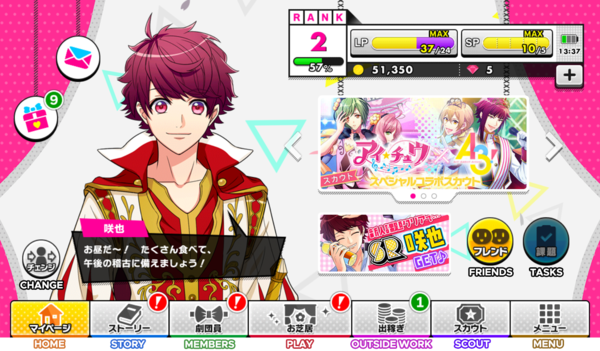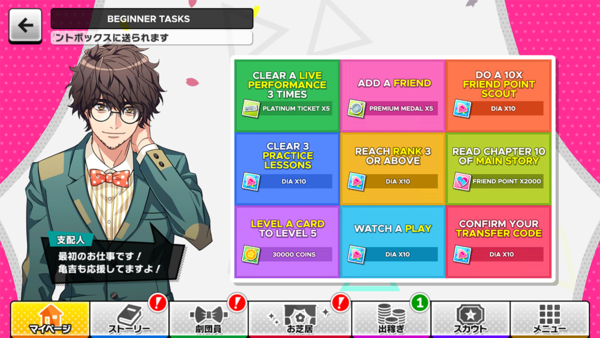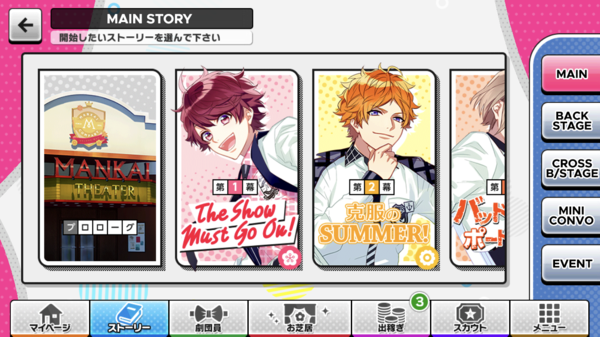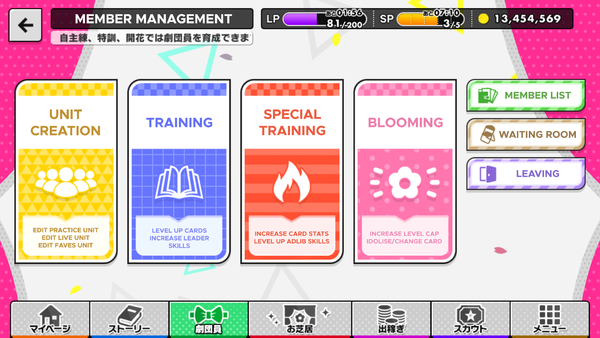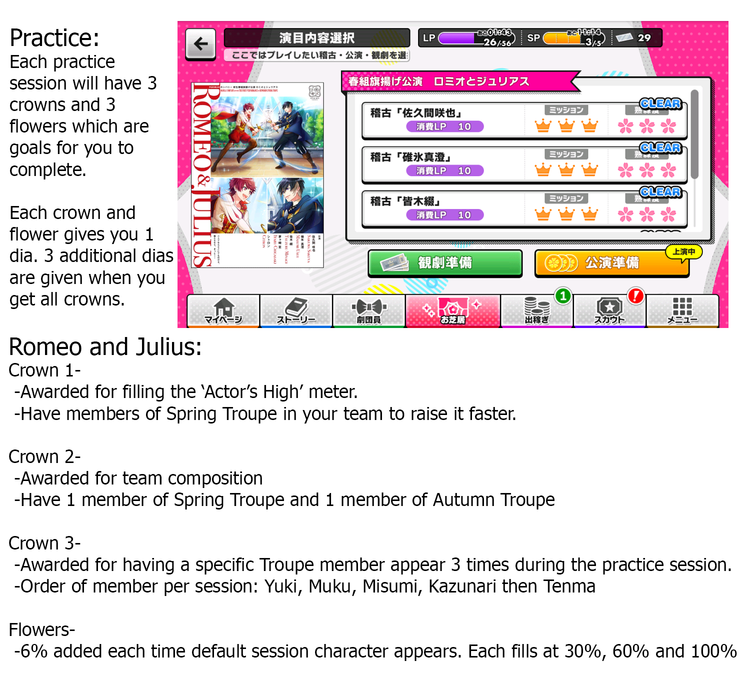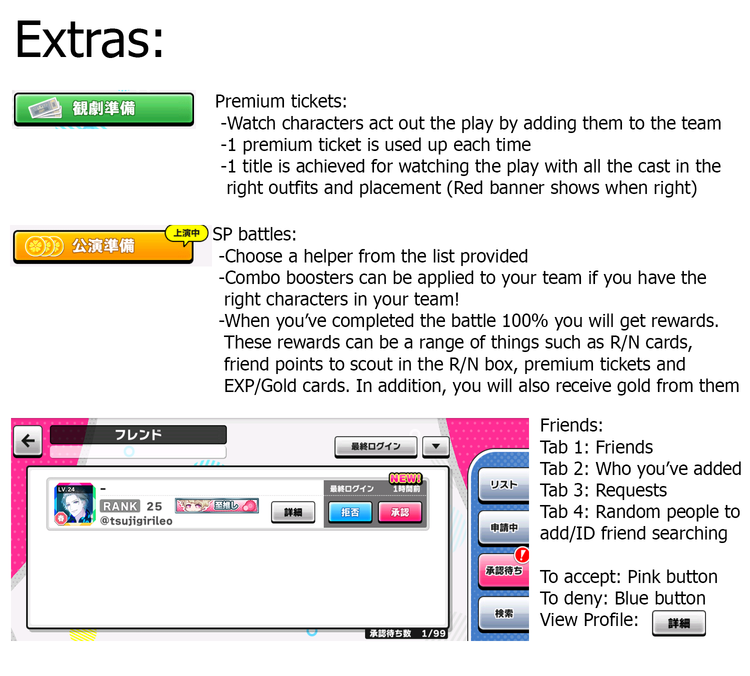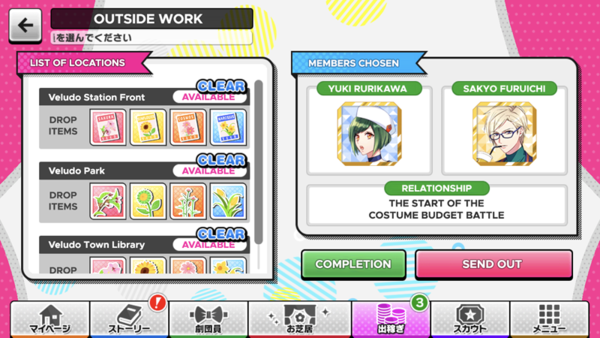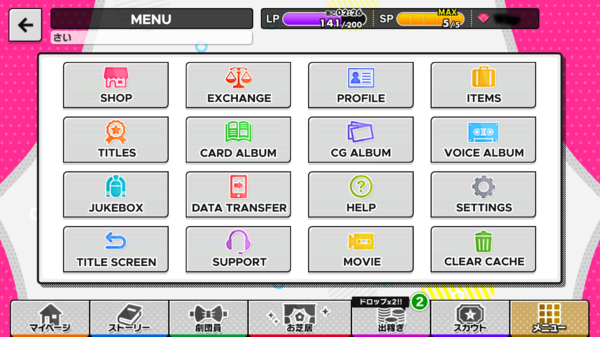Difference between revisions of "Beginner's Guide"
m (→Menu Screen) |
m (→Home) |
||
| Line 7: | Line 7: | ||
The Home Page is also known as the <b>[[My Page]]</b> (マイページ) screen. See the linked page for more detailed information. | The Home Page is also known as the <b>[[My Page]]</b> (マイページ) screen. See the linked page for more detailed information. | ||
| − | <b>Friends:</b> Takes you to your friends list, where you can add/delete friends, | + | <b>Friends:</b> Takes you to your friends list, where you can add/delete friends, collect friend points, or access the Lobi chat. |
<b>Tasks:</b> [[Daily and Weekly Tasks]] to complete for rewards. You can get one Dia a day by completing all your daily tasks. | <b>Tasks:</b> [[Daily and Weekly Tasks]] to complete for rewards. You can get one Dia a day by completing all your daily tasks. | ||
Revision as of 11:20, 21 January 2018
Contents
Home
The first thing to do in A3! after the tutorial is to get familiar with the main screen and the navigation.
The Home Page is also known as the My Page (マイページ) screen. See the linked page for more detailed information.
Friends: Takes you to your friends list, where you can add/delete friends, collect friend points, or access the Lobi chat.
Tasks: Daily and Weekly Tasks to complete for rewards. You can get one Dia a day by completing all your daily tasks.
Change: Rotates through your Favourites Unit.
Beginner's Tasks
Beginner's Tasks (新人課題) can be accessed from the home page. Before you can participate in an Event, you first have to complete these tasks. You can access this by tapping the Sakuya banner next to the Friends button on the main page.
Completing all the tasks grants an ![]() SR Sakuya Sakuma. View the image to the right for all the tasks and the rewards, or refer to this table:
SR Sakuya Sakuma. View the image to the right for all the tasks and the rewards, or refer to this table:
| Task | Reward |
|---|---|
| Clear a Live Performance 3 times | |
| Add a friend | |
| Do a 10x Friend Scout | |
| Read Chapter 10 of the main story | |
| Reach Rank 3 or above | |
| Raise a card's level to 5 or higher | |
| Watch a Play | |
| Confirm your Transfer Code |
Story
The Story (ストーリー) screen is where you can read the stories in A3!.
Main Story: Split into a Prologue and four Acts, each corresponding to a Troupe. As you gain Ranks, you unlock more chapters of the story. Reading a Main Story chapter for the first time will give you 2 Dia.
Backstage Story: Stories unlocked by raising the affection of a card. The card's rarity determines how many parts a backstage story has. Reading a Backstage Story part for the first time gives you 1 Dia.
 SSR: 3 parts
SSR: 3 parts SR: 2 parts
SR: 2 parts R: 2 parts
R: 2 parts N: 1 part
N: 1 part
Cross Backstage: Stories between two characters which can be read when you have obtained any SSR of each character. Reading a Cross Backstage for the first time grants 15 Dias.
Mini Conversations: Short dialogues unlocked by playing a Practice Mission, provided you meet certain conditions. Each practice mission partner will have 3 short dialogues with the player, and one short conversation with them and another character.
Event Story: Each Event has a story associated with it, consisting of 10 chapters and an Epilogue. These are unlocked by earning points in the event. Reading an event story chapter for the first time grants 1 Dia. Some event stories that you did not unlock during the event can be read using a ![]() Magic Bookmark.
Magic Bookmark.
Members Screen
The Members Screen (劇団員) is where you can manage the cards you acquire.
Member List: Allows you to view detailed card information, as well as lock and unlock them. This can be done by tapping the card you wish to lock/unlock and tapping the padlock button in the top right corner.
Leaving: Sell your cards for coins. There are three buttons on this screen. The left-most button automatically selects all of the Kamekichi cards, which have no use other than to sell for money. The second button clears your selection. The pink button confirms your selection. Locked cards will not be selectable on this screen.
Unit Creation
For more information on Unit Creation, see Team Building.
Practice
Consume cards to level up cards and leader skills. For more information, see Training.
Special Training
Use Special Training items (特訓アイテム) to increase card stats and adlib skills. For more information, see Special Training.
Blooming
If you own more than one of the same card, you can merge them here by first tapping the card you wish to bloom and then tapping the card(s) you want to merge with it. The stats (card level, skill level etc) of the card you pick first will be kept, so make sure you pick the card with the higher stats first. Blooming a card once will change the card art and increase the maximum level by 10; you can bloom cards up to twice in total.
Play
Outside Work
The Outside Work screen allows you to select two different members to perform outside work, earning coins and items.
Pressing the Completion button will activate a screen that allows you to see which Outside Work Conversations you have viewed. Completing all of the possible conversation combinations gives you a title.
- Veludo Station Front resets every 4 hours and is unlocked by default.
- Veludo Park resets every 8 hours and is unlocked by getting the Water me! Practice Lesson.
- Veludo Town Library resets every 12 hours and is unlocked by reaching Rank 20.
Scout
The Scout screen (スカウト) is where you can use items (mainly ![]() Dias) to acquire cards. There are several types of scout:
Dias) to acquire cards. There are several types of scout:
- Friend Point Scout: Uses
 Friend Points, with cards ranging from N~R rarity. Available at all times. Rates: R (20%), N (80%).
Friend Points, with cards ranging from N~R rarity. Available at all times. Rates: R (20%), N (80%). - Premium Scout: Uses
 Dia or
Dia or  Premium Medals, with cards ranging from R~SSR rarity. Available at all times.
Premium Medals, with cards ranging from R~SSR rarity. Available at all times. - Limited Scout: Uses
 Dia, with cards ranging from R~SSR rarity. Available for a limited period of time.
Dia, with cards ranging from R~SSR rarity. Available for a limited period of time. - Start Dash Scout: Costs
 Dia x145 (paid) to do one 10 scout and acquire a
Dia x145 (paid) to do one 10 scout and acquire a  Choice Medal, which can be used to select one card (R~SSR) of your choice from the Initial cardset. Available the first week when starting the game.
Choice Medal, which can be used to select one card (R~SSR) of your choice from the Initial cardset. Available the first week when starting the game. - Special Actor Scout: Costs
 Dia x145 (paid) to do one 10 scout in the Premium Scout. The rates for the MANKAI Birthday cards are greatly increased. Available the last two days of the month.
Dia x145 (paid) to do one 10 scout in the Premium Scout. The rates for the MANKAI Birthday cards are greatly increased. Available the last two days of the month. - Revival Scout: Uses


 Revival Medals to scout cards from previous limited scouts. This is a choice scout, meaning you can select exactly which card you wish to scout.
Revival Medals to scout cards from previous limited scouts. This is a choice scout, meaning you can select exactly which card you wish to scout.
Starting Jan 2018, doing a ten-scout earns you a Scout Letter. These can be exchanged at the Exchange for training items, cards, magic bookmarks, medals, voice recordings and even, for limited periods of time, past event R cards.
For more information, including detailed rates, see Scouting.
For a full list of past limited scouts, see Scouting Events.
Menu Screen
Shop: Buy dias, check dia usage, or use dias to expand your max card slots.
Exchange: Exchange items, coins or dia for other items.
Profile: View your user profile or change your name/status.
Items: Check your inventory.
Titles: View the titles you have earned, collect rewards, and set which to display alongside your username.
Card Album: The full list of cards you have acquired in-game. You can view the card profile if you have owned the card at any point in time. Otherwise, the slot will appear blank, or greyed-out, if you have previously used that card as a support in performances.
CG Album: See CGs from stories. For a full list, see CG List.
Settings: Change your in-game preferences.
Jukebox: Replay BGM tracks and select tracks to play on the homepage.
Data Transfer: Confirm your transfer code/Twitter backup or create a new code/backup.
Help: A collection of help articles in Japanese on gameplay.
Clear Cache: Clear your device's cache to free up space.
Title Screen: Return to the Title Screen.
Support: Contact support.
Movie: View the game's splash CM.